Differences between Shared, VPS, and Dedicated Hosting
With all the different types of Web Hosting available, it can be confusing as to which one is right for you. Do you choose shared hosting, a VPS, or a Dedicated server? In this article, we will cover the basics of the different types of Web Hosting plans so you can find which type is the right one for you.
Hosting Platform Analogies
Shared Hosting
Shared Hosting is very similar to living in an Apartment Complex. All residents are in the same location and must share the available resources with everyone including the pool, parking lot, and playground. In shared hosting, all accounts must share the available resources with all the other accounts on the server. These include CPU time, memory, and disk space. Our System Administrators monitor all of our shared servers 24/7.
VPS Hosting
VPS Hosting includes our 4GB, 6GB, and 8GB plans and is similar to owning a Condo. While you still share things on the property, you are ultimately responsible for maintaining your own property and repairs inside the condo. There are also significantly fewer residents per building.
On a Virtual Private Server, not all resources are shared. The overall CPU time and memory are shared across all accounts on the machine, but at the same time, portions of those resources are always dedicated to each account. This allows for more power and flexibility than being on a shared account. (Click here to download a PDF with more information.)
Dedicated Hosting
Dedicated Hosting includes our Essential, Advanced, and Elite Dedicated Server Hosting Plans. Dedicated Hosting can be compared to owning a house. You have access to all the resources available on the machine and no one else’s account resides on the machine (your house). (This PDF gets into the nitty gritty of Dedicated Hosting.)
Apartment living to Condo living
Upgrading from Shared to VPS Hosting
Shared accounts are great for most users as you can host all sorts of applications on them (such as WordPress) and there are plenty of email accounts to go around. If you compare Shared Hosting to Apartment living, a need for an upgrade may arise if you have:
- A Growing family: If your family grows more than what your apartment can handle, then it may be time to upgrade. In shared hosting, if your website becomes popular, you may need to upgrade to VPS Hosting for more CPU and Memory for your account. This will allow you to handle all the new traffic coming to your site.
- Customizations: If you love the color red and want to paint your walls red, you may not have permission to paint any walls if you live in an apartment. Moving up to a Condo gives you more ownership of your space, allowing you to paint and decorate however you choose. If you require software that is not available in Shared Hosting, uUpgrading to VPS hosting will allow you to install any software that you would like!
Condo Living to Single Family Home Living
Upgrading from VPS Hosting to Dedicated Hosting
Keeping with the Condo analogy, you have a lot of control, but you don’t have complete control. There are many reasons that a Condo was great for you at one point in your life, but you’re at the point where you have a big family and there’s a lot going on every day. You may decide to buy a single family home, where you’ll have plenty of parking and extra bathrooms.
VPS Servers are great for mid-sized businesses because you have a virtualized private server that you can setup and tweak exactly the way you want. A VPS Server is not a Dedicated Server, however, so you are still on a server with other users and your actions can negatively affect them. For example, if you have a very busy website, dominating the server’s CPU time and memory could cause performance issues with other users on the same server.
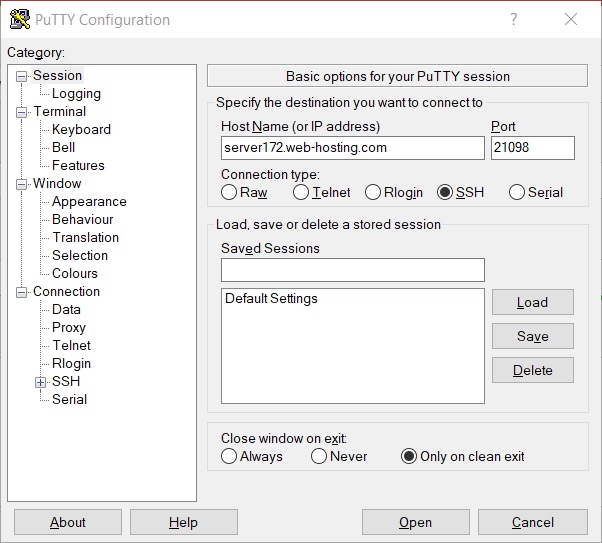
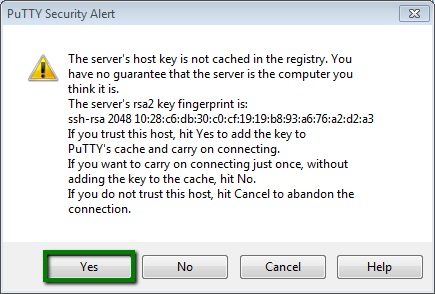

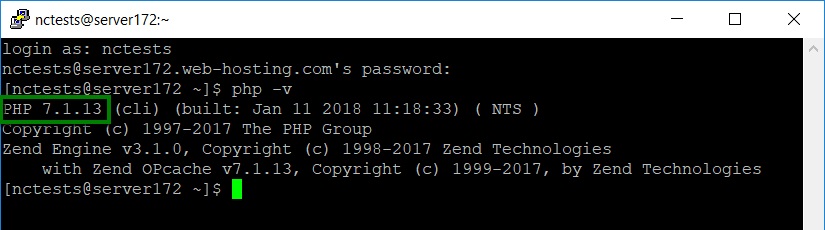

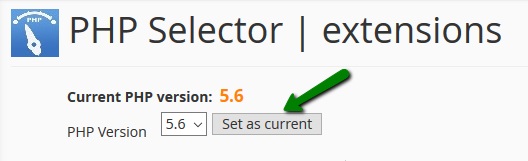
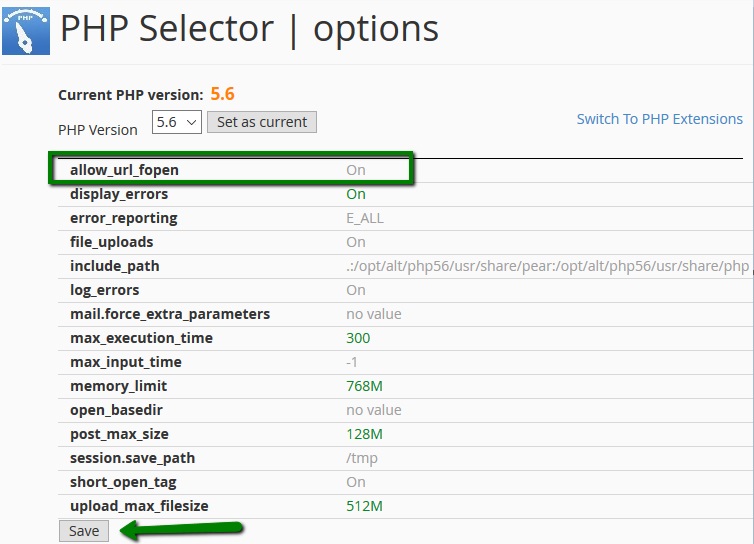
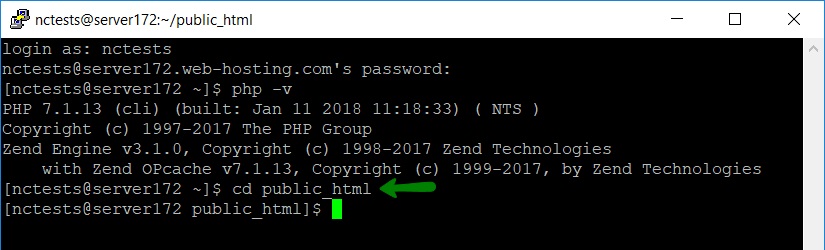
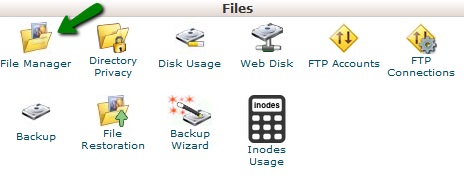
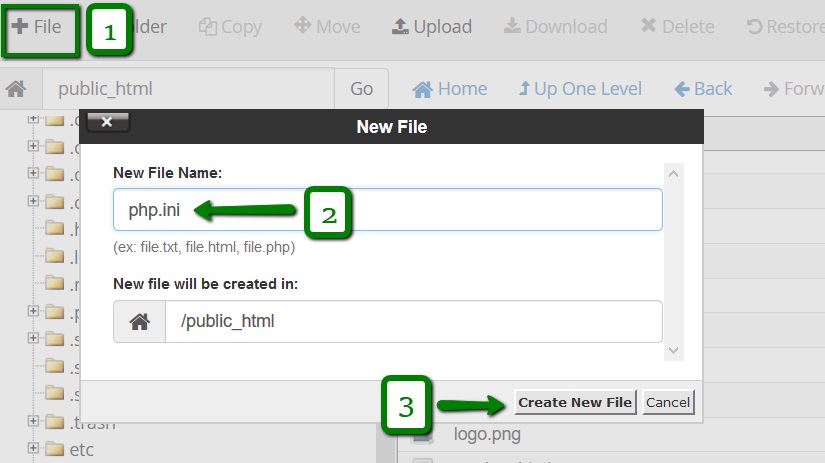
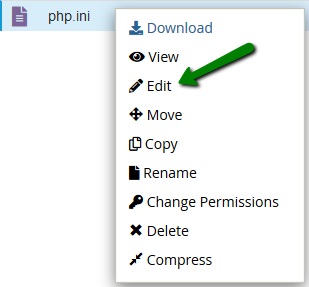
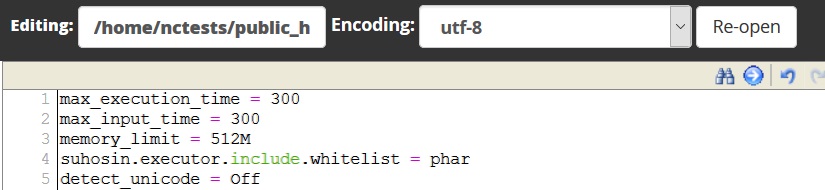
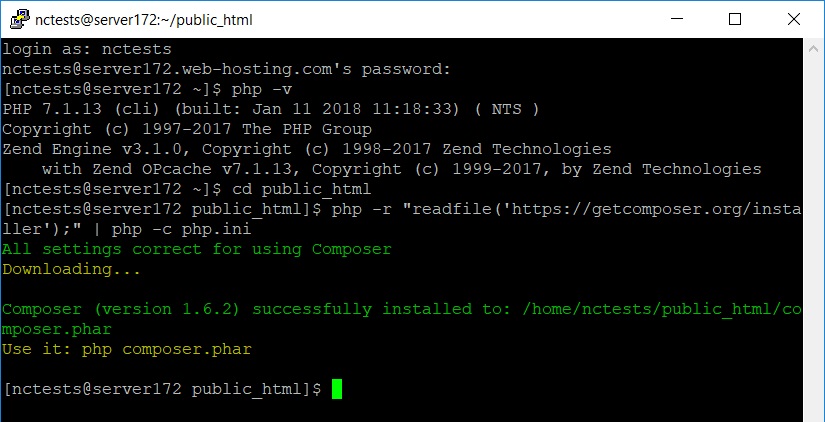
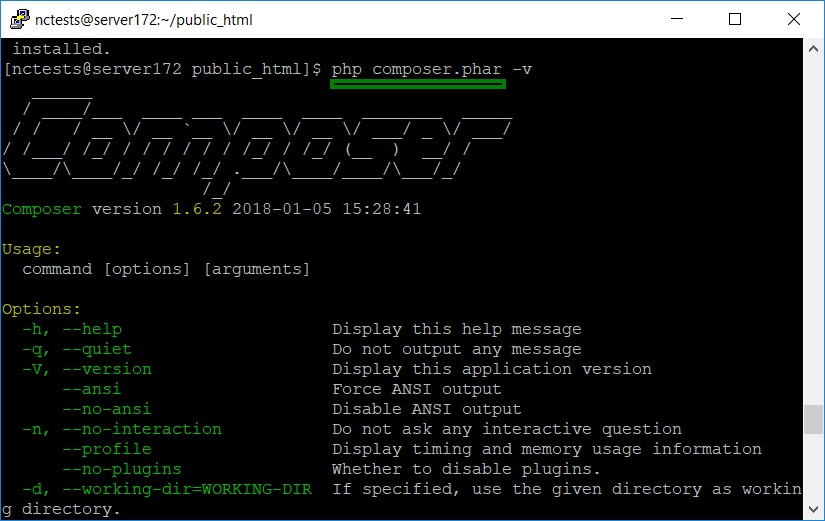
Recent Comments