Install WordPress on Windows hosting in different control panels
Content management systems are one of the revolutionary elements in the web. Systems that allow you to manage your website in a very simple way and use a separate platform in such a way that you have a comprehensive, beautiful, and functional site. In this tutorial, we are going to examine the installation of WordPress on Windows hosts. In this review, we will discuss how we can install and use WordPress on the various control panels that are provided to control the resources of a Windows host. Before that, we will review the Windows hosts and the cases and tips about it. We are here with Jujuhost Blog to learn how to Install WordPress on Windows hosting in different control panels.
What is a Windows host?
Before explaining how to install WordPress on Windows hosting, it is better to talk about what Windows hosting is and what it does for you. Windows hosting can be introduced as one of the types of services offered in hosting, which for some reason has relatively few fans. But if we look at it economically, it becomes a good option.
There are several reasons for the low popularity of these hosts, one of the most important of which can be the lack of application control panels like other services. When you use other options such as Linux hosting and WordPress hosting to launch your site, it is possible to use powerful control panels such as Cpanel or DirectAdmin for your work, by which you can easily and with a few clicks management system Launch WordPress content and enable other services such as auto-send email.
However, Windows control panels may remain a little unknown. In addition, on Linux hosts, you will be able to enjoy good processing for languages like PHP. But in Windows, this feature is a bit dim, and maybe the performance of Windows hosts with the same resources that work well for Linux hosts, in these hosts a little trouble.
Of course, the use of Windows for web services is not marginal at all, and if you pay attention to higher-class services such as VPS or the same virtual server or even a dedicated server, the prominent role of Windows to create virtual machines that can use these resources. Had the maximum, it will be quite clear.
So in general, if we want to comment on Windows hosting, we can say that it is a good service that provides hosting using the Windows platform and the facilities that it provides to you, and it is generally a virtual machine, which is for Items where you have used ASP are a perfectly ideal option. But there are better options for using PHP-based items. Installing WordPress on Windows hosts is one of the things that may seem a little strange at first. But in the following, we will discuss the ways to do this.
Install WordPress on Windows hosts
When it comes to installing WordPress on Windows hosts, many people think that this will be done if you install WordPress exactly on Windows hosts. But this image is wrong. Of course, you can use a Windows virtual machine to manage your hosting resources, but the best way to control these resources is to use a control panel to upgrade these resources.
There are many control panels that you can use to manage your Windows hosting resources. Installing WordPress on Windows hosts will also be possible through these control panels and you can do it. Of course, in some control panels such as Plesk with a few simple clicks and in others such as Websitepanel you will encounter a little more complexity. In the following, join us by introducing three popular control panels and also examining how to install WordPress on Windows hosts in these control panels.
Install WordPress on Windows host on Plesk
Plesk Control Panel is a professional and cross-platform control panel. It works on both Linux and Windows operating systems. Therefore, it is used as one of the popular platforms and allows you to learn it, you can use both Windows and Linux hosting. This professional control panel was first launched in Siberia, Russia, and has continued to evolve into a global platform whose development and development are now simultaneous in several countries, such as Canada, Japan, and Russia itself. will be done. Installing WordPress on Windows hosts using this control panel is a relatively simple process.
To install WordPress on Windows hosting using Plesk, you must first log in to your Plesk control panel and select the Domains option from the hosting service section.
After selecting this option, click on the domain you want to activate WordPress and select it.
After selecting the domain, you must select the Application option, which is visible with the gear icon on the right.
After selecting this option, you can search for WordPress from the panel provided for applications and plugins and find the version you want. To install WordPress on a Windows host, just click Install and wait for the installation to complete.
To ensure that WordPress is installed on Windows hosts correctly, you will be able to restart the server once. But if you do not do this, there will be no problem and you can access your WordPress site panel and implement the relevant settings through it.
Install WordPress on Windows hosts using WebsitePanel
WebsitePanel can be introduced as one of the basic resource control options in Windows. Maybe it can be introduced as the best. Those who have worked with large services such as cloud services and virtual desktops have certainly heard the name of this powerful control panel. What WebsitePanel gives you is actually complete control. Control everything you have. To install WordPress on Windows hosts, but this complete control may be a little troublesome and you will need to do more steps. The steps will be as follows:
To install WordPress on Windows hosting, in the first step, you must provide the necessary infrastructure for it. So in the first step, you have to create a database for it. You can build the database through the database icon. The database you need to install WordPress on Windows hosts will be MySQL. When you want to create this option, all you have to do is go to the control panel section of the Database menu and follow the task of creating the database.
This control panel will not confuse you because you will definitely be familiar with Windows. If you have worked with Windows, then we must say that you will not be a stranger to WebsitePanel. To install WordPress on a Windows host with this control panel, you must do exactly the same as installing WordPress on a local. There you downloaded the program and copied it to your localhost folder. WebsitePanel will be the same.
To install WordPress on a Windows host, you must first download the version of WordPress you want and unzip it. You can then send the files to your Windows host using FTP. After doing this, you must complete the Wp-config.php file information according to the new database you created. For this edit you have to enter new information about the new database in the defined field.
After that, all you have to do is go to your desired address and continue installing WordPress, just like local hosting there. Information about the web server as well as some information about the database is completed in this section.
When this is done, we can say that WordPress installation on Windows hosts has been completed through the WebsitePanel control panel.
Install WordPress on Windows host in SolidCP control panel
SolidCP is one of the most popular control panels for Windows hosting control, which provides you with a great graphical control panel that allows you to install and use many programs as plugins. This control panel is known as a completely free control panel, it will provide you with excellent facilities for controlling multiple servers simultaneously.
Read more: WordPress installation tutorial on Xampp and localhost
To install WordPress on a Windows host in the SolidCP control panel, you must follow a combination of the previous two methods. You must first click on the Database menu among the SolidCP menu options on the left and enter the settings to create a new database. Next, you need to create a new database on your Windows host. When you use SolidCP, your database will be SQL Server type.
After creating a new database, you must configure it and create a new user. Keep in mind that after doing this, you must remember the Username as well as the Password for the next steps and enter them in the WordPress you are installing.
After completing the database to install WordPress on Windows hosting, you should go to the Web App Gallery section. In this section, you can search the WordPress name to display the latest update in the list of programs you can install. After installing the WordPress program, we can say that the installation of WordPress on your Windows host is done completely using the SolidCP control panel.
As we have seen, by using the control panels that are responsible for controlling the resources as well as the management of Windows hosting, you will be able to install WordPress on Windows hosting completely, but it would be wise !?
Is installing WordPress on a Windows host the right thing to do !?
In this tutorial, we taught you the best ways to install WordPress on Windows hosts. But is it right to use a non-native platform that is not optimized for Windows on a Windows host !? The answer to this question can definitely be no.
If you want to use the WordPress content management system correctly and efficiently and your WordPress is the WordPress that everyone is defining, you should consider using a host that is optimized for this. A Windows host has focused more on Asp compatibility, and handling and managing this volume of php files will definitely be difficult for this type of host.
If you want to use WordPress as a good program to permanently manage the content of your site and you want your site to provide good quality to your visitors, it is better than a WordPress host or Linux host with Use LightSpeed Web Server to do this.
Conclusion
Installing WordPress on Windows hosts is an easy task, but depending on what control panel you use, how and for how long it can be done. Installing WordPress on Windows hosts is quite possible and your WordPress will work for you, but it can definitely be said that it is not the best. If you want to use this content management system, we recommend Linux hosting.
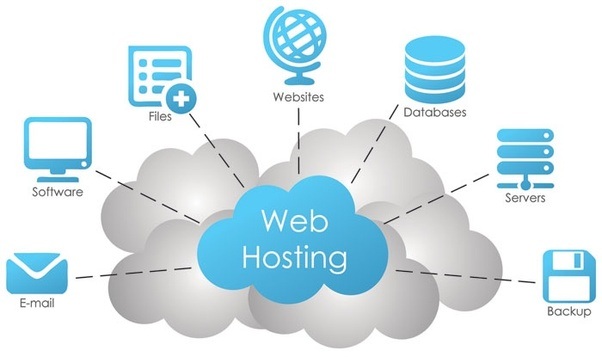
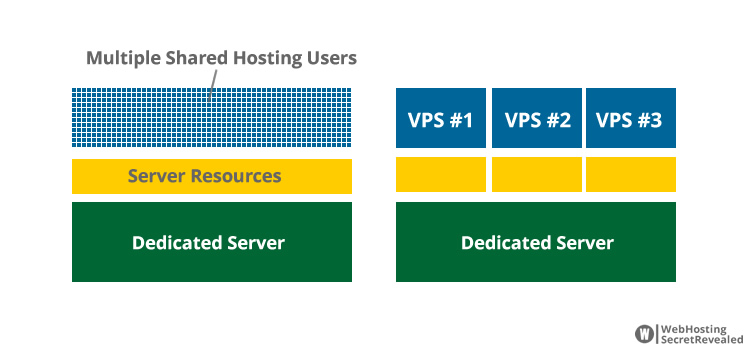
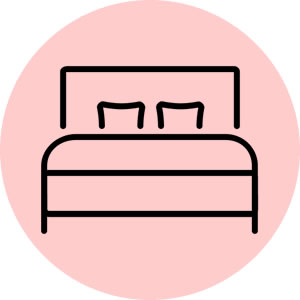

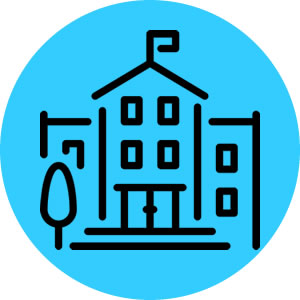
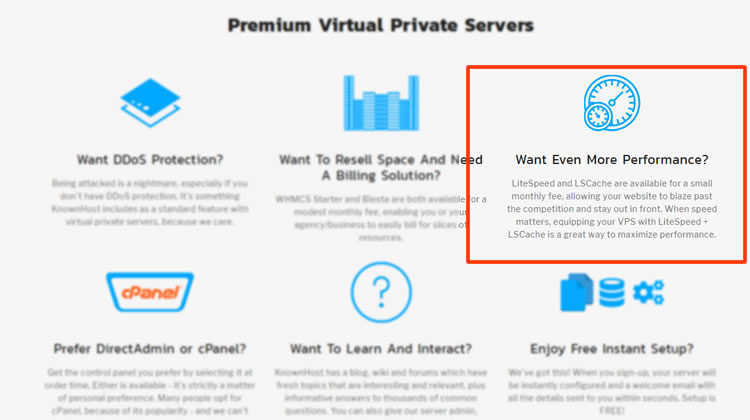
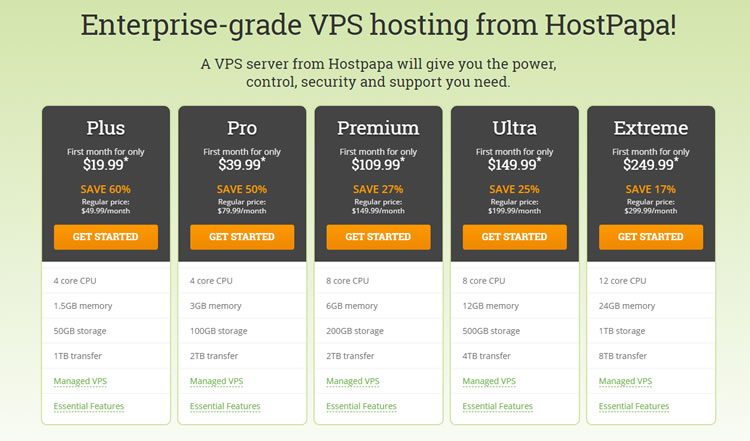
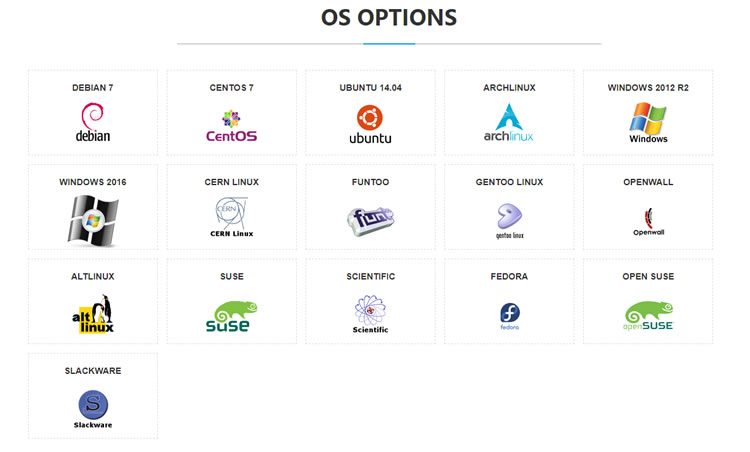
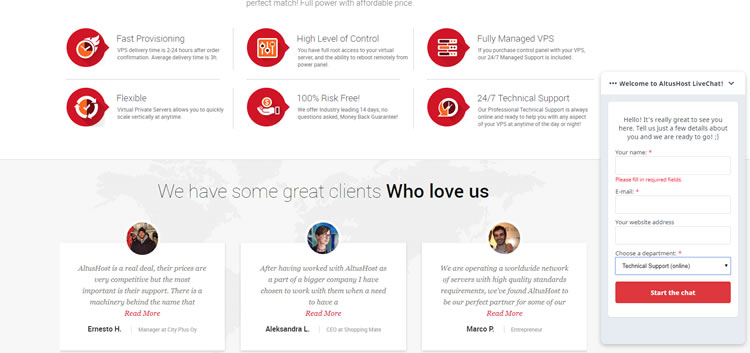
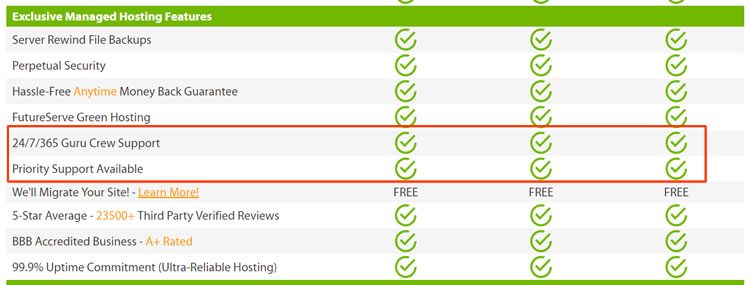
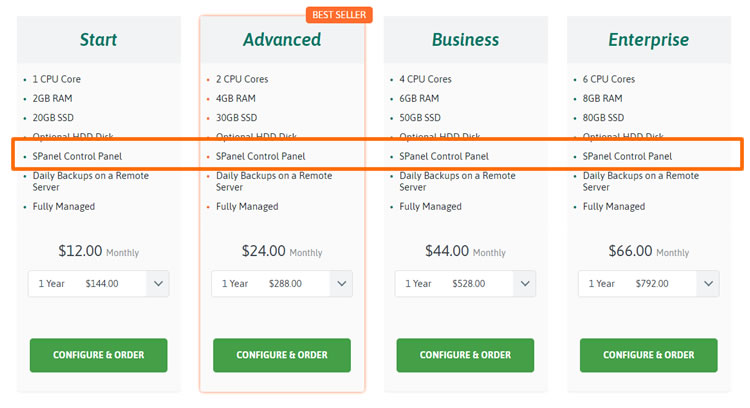
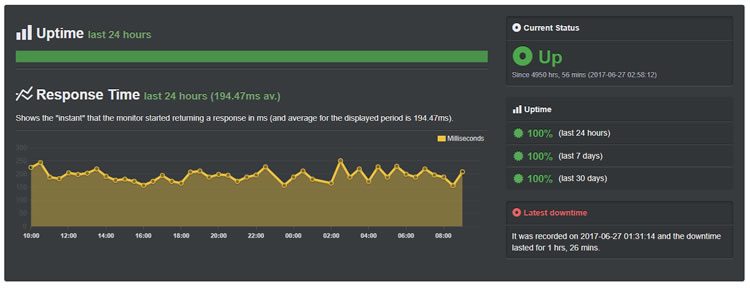
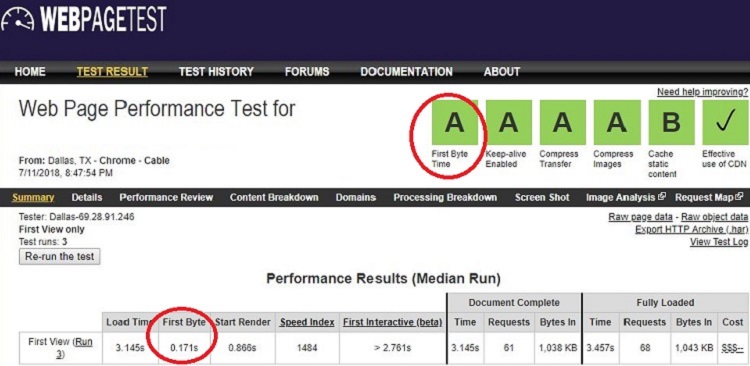

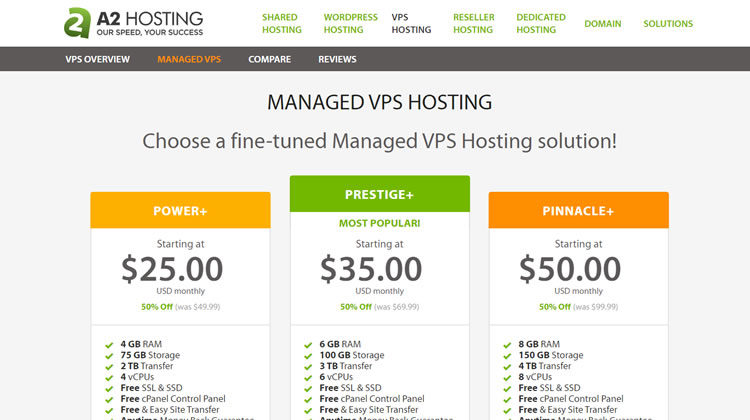
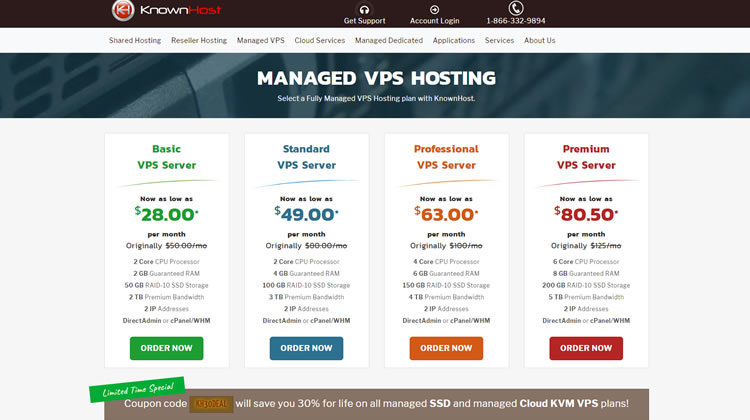
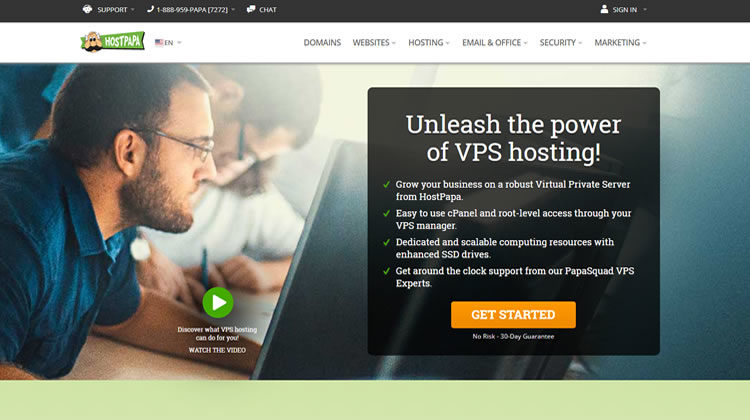
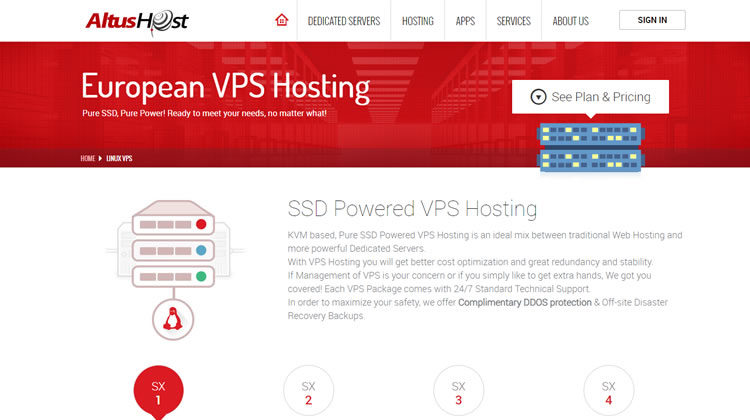
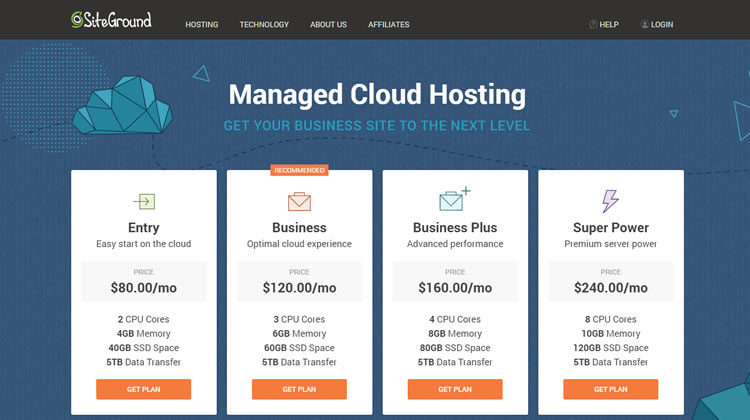

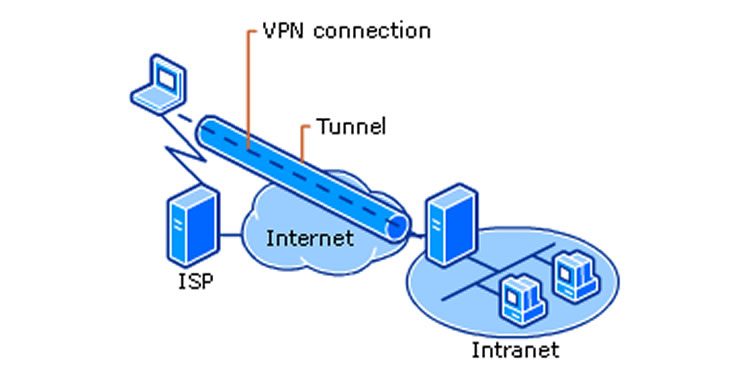
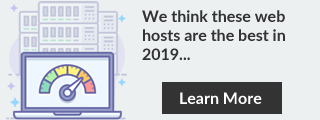
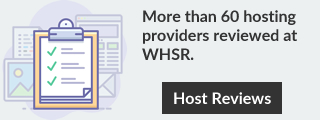
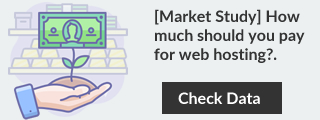
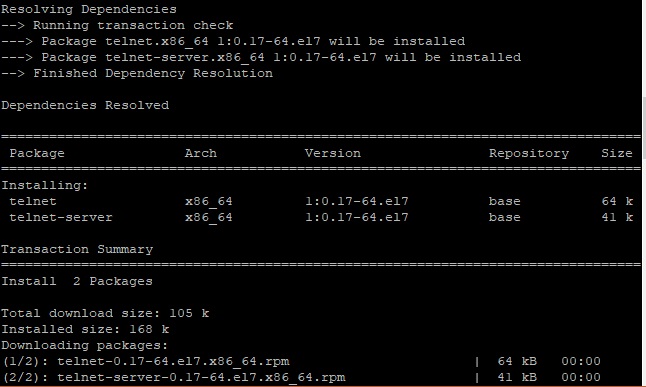
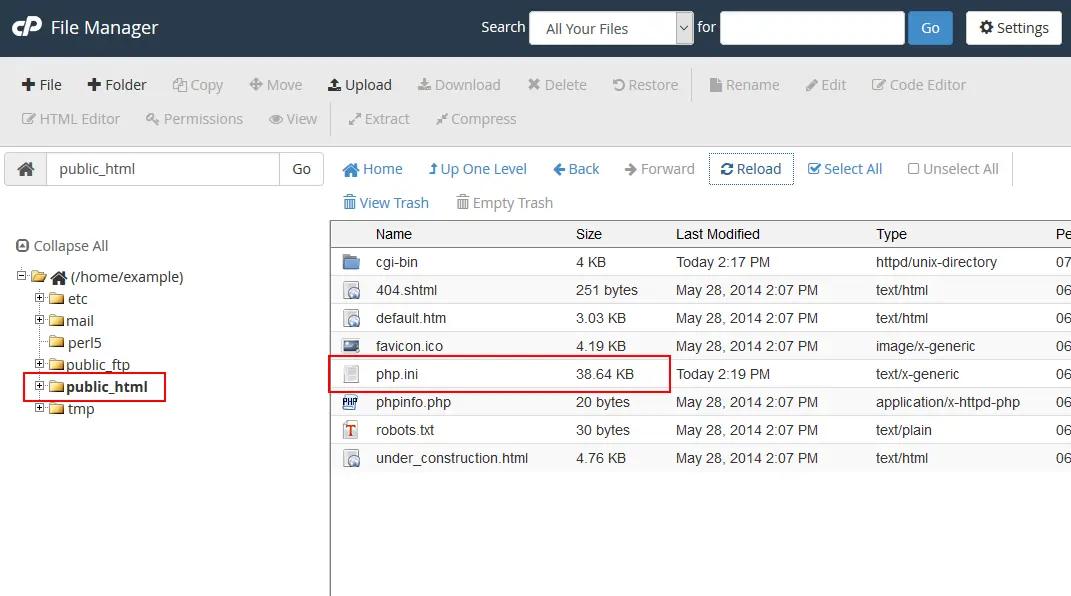

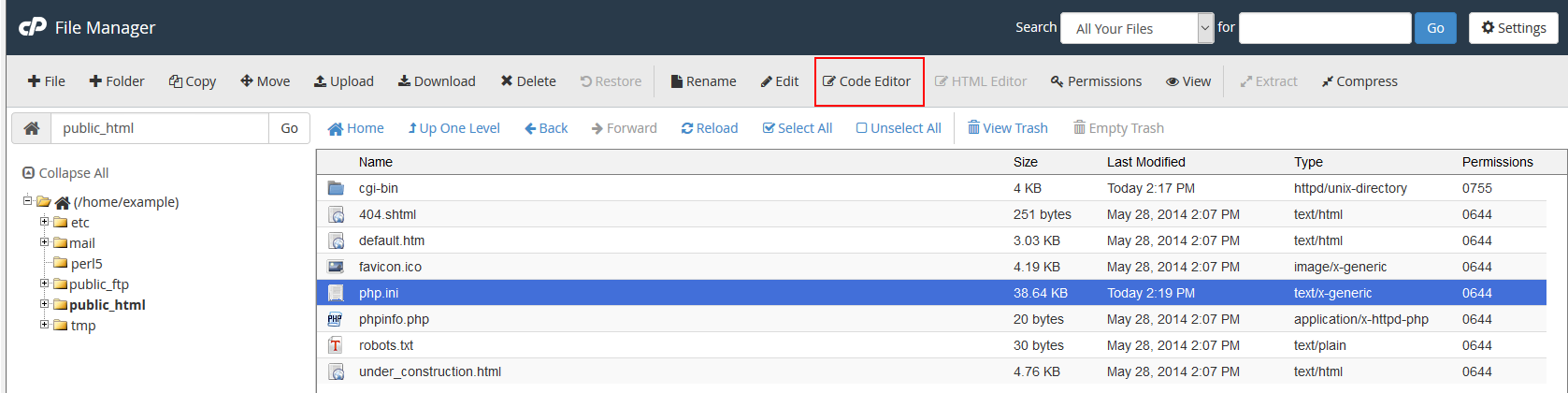
Recent Comments