WordPress Hosting vs. Web Hosting Explained
October 24, 2018 By Nate Shivar


Choosing the best web hosting plan for your specific project has always been a bit confusing. Plan features never line up. Terminology never matches. And pricing varies according to current discounts and plan length.
But that was before the latest trend – WordPress-specific hosting plans.
Nearly every hosting company offers a “WordPress Hosting Plan” in some form.
Sometimes those plans are nothing more than a headline change. Sometimes they very well-priced for the extra services. And sometimes they are plainly upsells with dressed up “features.”
It’s maddening – because here’s the thing. WordPress software runs fine on typical web hosting.
You do not need “WordPress Hosting” to run WordPress software. All you need is a Linux-based hosting account that supports PHP and mySQL.
Both are run of the mill features since the early 2000s. So what’s with all the WordPress Hosting plans vs. Web Hosting plans?
Well – sometimes a WordPress-specific plan is absolutely worth paying for. WordPress does have some needs & requirements that are not “generic” so some companies can offer seriously better service, support & performance for WordPress installs.
Here’s how they differ along with features worth paying for, and what to look for when shopping for the right host for your specific project and next steps.
Disclosure – I receive referral fees from companies mentioned on this site. All data & opinions are based on my experience as a paying customer or as a consultant to a paying customer.
WordPress Hosting vs. Web Hosting Overview
WordPress software will run fine on standard Web Hosting. In fact, most companies offer an auto-installer to make the process easy.
However, WordPress Hosting plans should provide features that…
- The hosting company can provide better at a “global level” than you can.
- The hosting company can use to provide consistency.
- The hosting company can provide as a bundle that is a better value than you can buy individually.
If a WordPress Hosting plan does not do any of those three conditions AND charges more money – then it’s a bad deal.
That said, do not throw out all WordPress Hosting plans as overpriced upsells. Some are worthwhile and some are amazing. Your goal as a customer is to understand what features you actually need.
WordPress Hosting Features Considered
There is a myriad of features that hosting companies will bundle (or highlight) in their sales material. Here are a few of the broad feature categories to consider with WordPress Hosting.
I’ll also point out how you can do the same thing on standard web hosting.
Speed & Performance
There are a ton of variables that affect website speed. There is no single factor that makes your website “fast” – especially with WordPress.
Advantages of WordPress Hosting
WordPress Hosting means that your account shares a server with other WordPress installs.
This means a few things –
- The server’s resource usage is more predictable.
- The server’s configuration can be more specific.
- Upgrades can happen faster, due to #1 and #2.
Different hosting companies will go further than others on their configuration.
It’s usually hard to tell who actually does what though. It’s important to read the fine print to see what they *actually* do.
If you see things like “increased PHP memory” or “NGINX” or “PHP7” – then you know that they have made special considerations for an advanced WordPress configuration.
Now, there are companies like SiteGround, InMotion, and Bluehostthat all have a strong bias toward WordPress in their standard web hosting. Often, their standard web hosting will be “better” for a WordPress install than some hosting companies’ “WordPress Hosting.”
Lastly, there are companies like WP Engine and Flywheel that *only* do WordPress installs. WordPress is their one thing. They are able to customize their servers to force speed considerations at the global server level rather than at the install level.
Doing the Same with Web Hosting
So all that sounds great, but the open secret about WordPress speed is that you can do 90% of a specialized WordPress hosting plan on a solid, but standard hosting account.
Think of it as buying a house that is good for “entertaining guests.” Sure – there are some houses that come prebuilt with a nice kitchen, a good deck, and comfortable furniture. But you can create a great house for “entertaining guests” on your own – provided you have a generally solid house.
Most hosting companies allow changes to PHP version and extra allocation of memory.
If your server has a solid response time, then you can do almost all the caching that you need via a plugin.
If you take the time to understand all the variables of website speed, then you’ll be fine with a standard (and cheaper) shared hosting account.
In fact, most hosting companies allow even advanced configurations like NGINX on VPS accounts.
In the end, you are paying for convenience with a WordPress Hosting plan. They bundle many performance features that you can assemble on your own with standard web hosting.
That said, there can be a real difference in raw configuration and resource allocation, which we will look at next.
Configuration & Resource Allocation
Like I mentioned earlier, the core difference between a “WordPress Hosting” plan and a standard “Web Hosting” plan for the hosting company is that they know what will be running on a specific server.
Since they know what will be running, they can configure the server and allocate resources specifically for WordPress.
Some of these features will be near useless (like auto-installing “common” plugins). But some can be useful and worth the money for some.
Advantages of WordPress Hosting
A WordPress Hosting plan can pre-configure many web technologies for quick setup within WordPress.
For example, using an SSL with WordPress is not super-complicated, but it does need many steps. A WordPress hosting plan can provide a pre-configured setup.
Same with a content delivery network (CDN). A CDN can speed up content delivery around the world.
It’s not super-hard to integrate one with WordPress, but it does need some steps. A WordPress Hosting plan can automatically “hook one up.”
The same goes for a staging site (ie, “test site that syncs with your live site) or memory allocation or auto installers.
Doing the Same with Web Hosting
The thing about resource allocation and configuration is that you are straight-up paying for convenience.
That’s not a bad thing – often convenience is worth it. But before purchasing a plan because it promises “WordPress features” – it’s important to remember that there’s rarely a feature that you can’t reproduce on standard web hosting.
For example, many hosting companies cap allocated memory, but you are free to increase it via an edit in wp-config.php. It might require looking up a tutorial or using a 3rd party service, but it is possible.
Sometimes that’s an upsell, but sometimes convenience is the difference between bad site or a good site – as in the case of security.
Security & Vulnerabilities
WordPress security sounds complicated and scary, but it does not have to be.
WordPress is inherently secure. WordPress has notoriety with security because it’s so popular. It’s a big target. It also allows anyone to install any “plugin software” that can create vulnerabilities.
Securing your website is a bit like securing your house. You can never guarantee against a break-in but you can become less of a target.
Practicing basic precautions will protect against most attacks. But it’s important to maintain a backup in case someone *really* wants to break-in.
Advantages of WordPress Hosting
Like resource allocation, WordPress Hosting plans provide hosting companies with predictability so that they can provide the same custom maintenance to all their accounts.
They can secure all their servers running WordPress to protect against WordPress-specific threats.
They can do bulk upgrades and instantly apply security patches. They can identify vulnerabilities across many accounts.
In other words, they can provide routine maintenance services since they are maintaining all their WordPress accounts as one.
Doing the Same with Web Hosting
That said, most all WordPress Hosting-specific services are routine. They are rarely “above and beyond.”
Just because you have a WordPress Hosting plan does not mean that security is “done.” You still need strong passwords. You need to maintain reputable (and ideally, minimal) plugins.
WordPress Hosting services might take care of routine maintenance, but that’s something that you can easily do on your own.
The key security difference between the two is, again, convenience. But – it’s convenience that leads to habits. Practicing security means having secure habits.
If you are the type of person who needs convenience & ease of use for good habits, then you’ll appreciate WordPress Hosting plans’ security features.
If you are the type of person who sets up systems and habits (and you will be actively using your site) – then you can re-create every security feature on standard web hosting.
In fact, sometimes you can do security even better with a 3rd party plugin. I use the one from JetPack (maintained by WordPress.com) that does security scanning, automates updates and does backups all in one.
Either way – it’s important to think critically about what you personally need.
Customer Service & Support
Understanding your needs & habits factors into customer service & support as well.
It’s easy to dismiss customer support until you need it. And you will need it working with WordPress. WordPress has a lot of moving parts that can create issues quickly.
Since WordPress is free, community-supported software, it does not have professional support bundled with installation.
When you install WordPress software, you are relying on your own troubleshooting ability. You “own” any problems with it.
Your hosting company’s support usually only covers problems with your hosting account – not the software on your hosting account.
Advantages of WordPress Hosting
When a hosting company sells a “WordPress Hosting” plan – they usually make some sort of promise to provide software support…to a point.
And the “point” depends on your hosting company. It’s important to read the exact text to see how far their commitment goes.
A WordPress Hosting specialist like WP Engine or Flywheel will often take ownership of your issues and simply solve it.
Some hosting companies will simply guarantee that your rep is trained on WordPress issues.
It all depends.
*Side note – this is WordPress.com’s main pitch. They are the commercial side of the WordPress software community. They do provide WordPress-only support to the software & hosting bundle. I wrote about the difference between WordPress.com and WordPress software here.
Doing the Same with Web Hosting
WordPress drives a *ton* of business to many hosting companies. Many hosting companies are basically WordPress Hosting companies by default.
If you go with a hosting company like SiteGround, InMotion Hosting or Bluehost – then your tech support rep will be proficient in common WordPress issues.
Additionally, you can always make use of Google, the WordPress.org forums, paid support via JetPack, or many of the premium plugin providers.
Your support journey might take a few stops, but it’s free and open. And sometimes it’s higher quality since you “own” the issue and are learning more about your site.
Either way, the choice comes down to the price of convenience. Do you want a single, go-to support option (WordPress Hosting plan) or do you want to put your own system together (standard Web Hosting)?
Software & Bonus Features
This balance between choosing your own 3rd party software and bundling extends to software and bonus features.
Many WordPress Hosting plans offer lots of bundled software with WordPress. They might have premium themes, plugins or even SSL certificates or CDN subscriptions. It’s all quite attractive.
The important thing here is, again, choosing convenience over control. And thinking through exactly what you want.
Advantages of WordPress Hosting
With WordPress Hosting plans, their bundled services usually work well. They are simple to install and come at an attractive price.
With an SSL, you can quickly secure your site without going through a 3rd party.
With a CDN, you can speed up your site without the confusing setups and API keys.
With a theme collection subscription, you get access to a range of designs for free.
Doing the Same with Web Hosting
On the flip side, you can usually get all the software and bonus features bundled with WordPress Hosting for a better price if you put in the time and planning.
Theme makers are a dime a dozen. You find exactly what you are looking for and buy one a la carte somewhere on the Internet. Same with plugins.
SSLs, CDNs, and other bonus features are available somewhere for the price and selection that you want.
For example, I wanted an Extended Validation SSL for this site – I had to get it from a 3rd party rather than my hosting company. I decided that I wanted to use MaxCDN rather than CloudFlare. That kind of thing.
If you want to use the products bundled with WordPress Hosting plans, then factor that into your decision.
But if you know that you want different software anyway, then be sure to add it to the “total cost of ownership” with your WordPress Hosting plan.
WordPress Hosting Providers Overview
I have tried out a lot of hosting companies as a consultant and as a customer. Most of my projects use WordPress, though I usually work with standard web hosting installs.
Here’s an overview of some of the well-known brands that I’ve used. Skip to next steps here.
InMotion WordPress Hosting
InMotion is a fast growing independent hosting company. I use them for this site. They are reworking their WordPress plans, but right now they are a focused version of their Business Hosting plans. InMotion provides WordPress-focused support regardless of plan. They do bundle a drag-and-drop builder with WordPress Hosting plans. Worthwhile plans.
Read my InMotion review.
See InMotion Hosting plans.
Bluehost WordPress Hosting
Bluehost is the big brand in the WordPress world. Bluehost’s WordPress Hosting plans are pricey. But – they do add a lot of value – including running WordPress on an NGINX VPS platform.
Read my Bluehost review.
See Bluehost Hosting plans.
SiteGround WordPress Hosting
SiteGround is a fast-growing independent hosting company. I use them for several side projects. Like InMotion, they are reworking their WordPress plans. But right now, they bundle free CDN and NGINX settings. They also have a one-click staging setup for WordPress. Worthwhile plans.
Read my SiteGround review.
See SiteGround Hosting plans.
WP Engine WordPress Hosting
WP Engine was the first “Managed WordPress” hosting company. They only do WordPress. Due to that specialization, they offer a lot of unique features that are worth their pricing. Worthwhile plans.
Read my WP Engine review.
See WP Engine WordPress Hosting plans.
GoDaddy WordPress Hosting
GoDaddy is the big brand in the web hosting space. Their WordPress Hosting plans are fine, but overpriced IMO given the value-adds.
Read one of my GoDaddy reviews.
See GoDaddy Hosting plans.
HostGator WordPress Hosting
HostGator is a well-known budget brand. They are sister companies with Bluehost. HostGator’s WordPress Hosting is a rebranded form of their Cloud Hosting. Cloud Hosting is a bit of a different beast. Basically, HostGator hands your install to Amazon/Google/etc for a flat rate and a usable dashboard. It’s interesting, but not comparable to other WordPress Hosting plans.
Read one of my HostGator reviews.
See HostGator Hosting plans.
iPage WordPress Hosting
iPage is another well-known budget focused host. They are also sister companies with Bluehost. Their WordPress Hosting plans are web hosting plans with pre-installed software.
Read my iPage review.
See iPage Hosting plans.
WordPress.com WordPress Hosting
WordPress.com is a commercial website builder owned by Automattic and running only on WordPress software. They bundle hosting, software and support into a single package. Their founder, Matt Mullenweg, wrote the original WordPress software. If you want a more controlled but sleeker experience, WordPress.com is where you go.
Read my WordPress.com review.
See WordPress.com Hosting plans.
Next Steps
The short version of WordPress Hosting vs. Web Hosting is one of convenience vs. control.
If the convenience of WordPress Hosting is worth the higher price point, then go for it. It’s worth it. One of my clients swears by his plan and his ability to “just pick up the phone and have it fixed.”
If you are sticking with a budget or simply want more control over 3rd party services, then be confident in your decision to use standard web hosting. WordPress was built for everyone. It does not need and will not need specialized hosting services to run well.
You might be interested in my Best WordPress Hosting Quiz here or my WordPress setup guide here.
I also wrote an explainer to explain what is WordPress hosting here.
Good luck
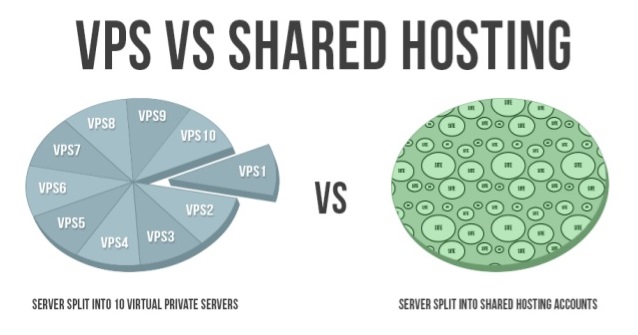



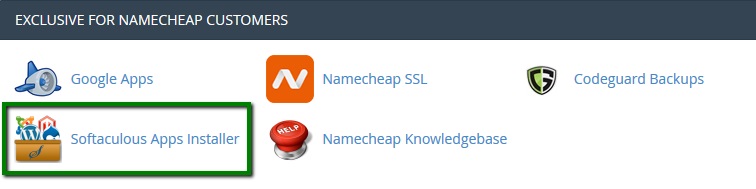
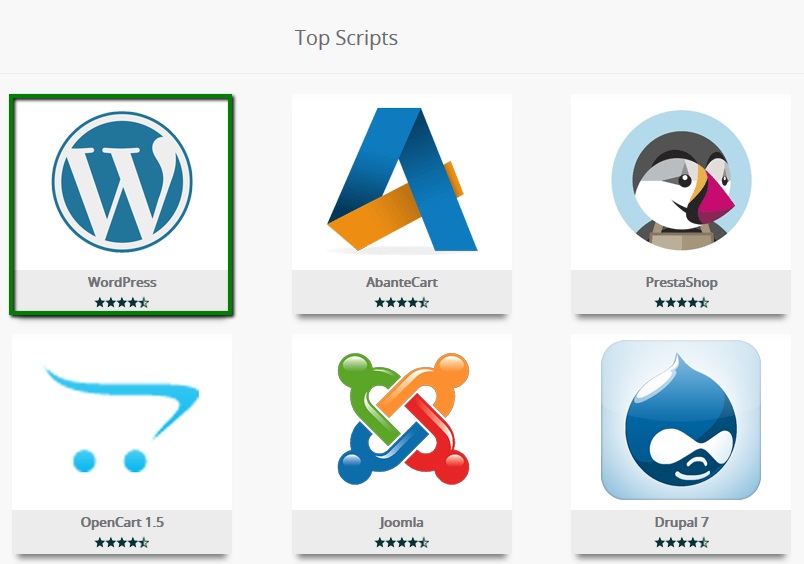
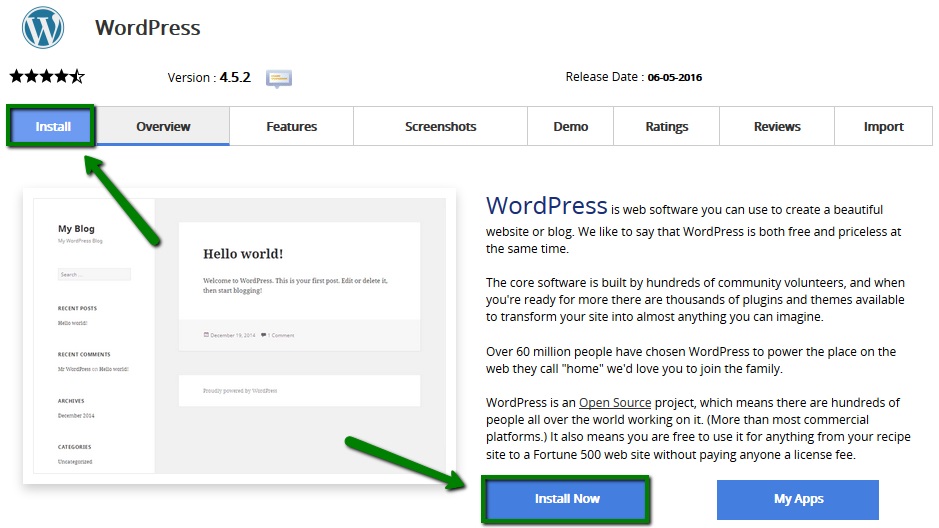
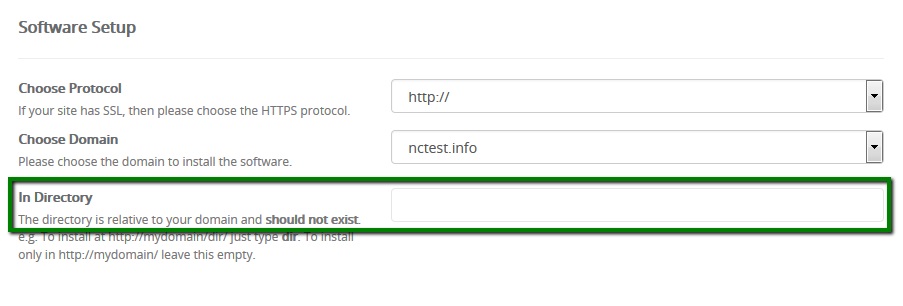
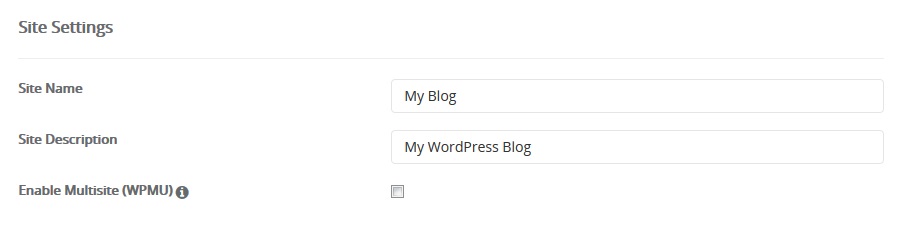
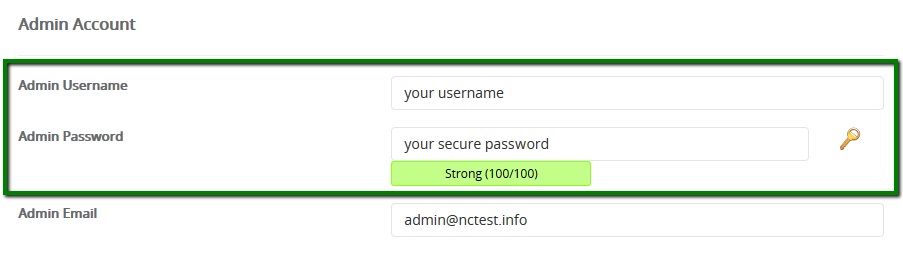
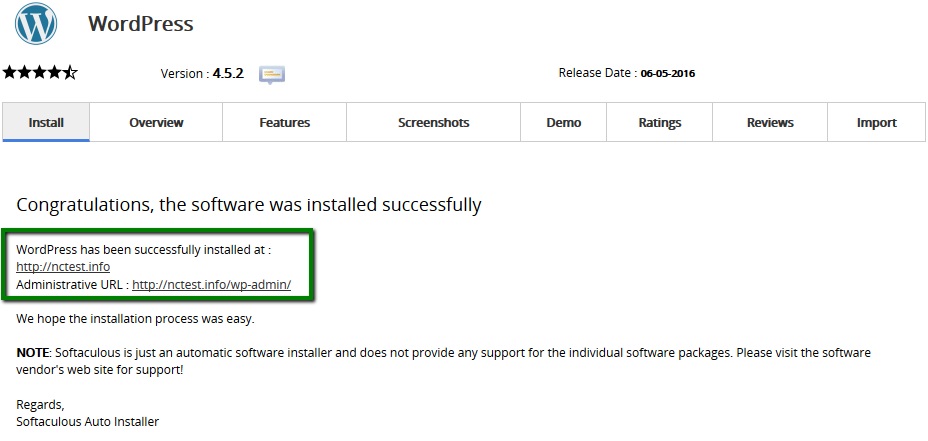

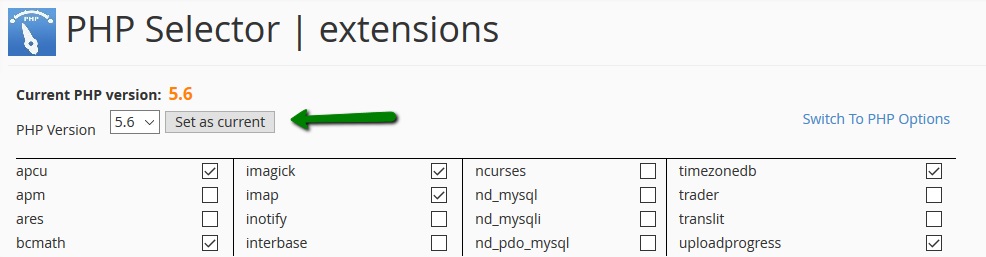
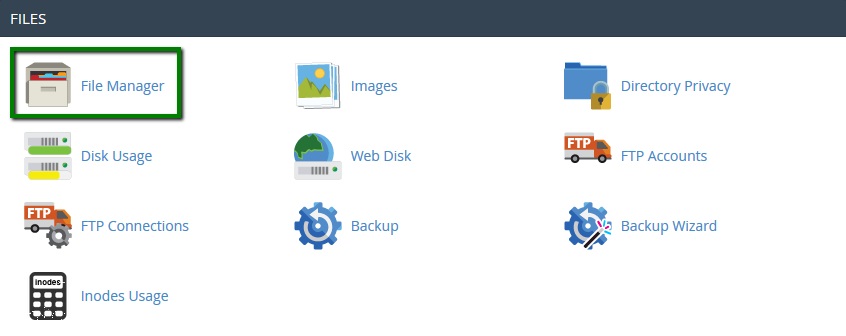


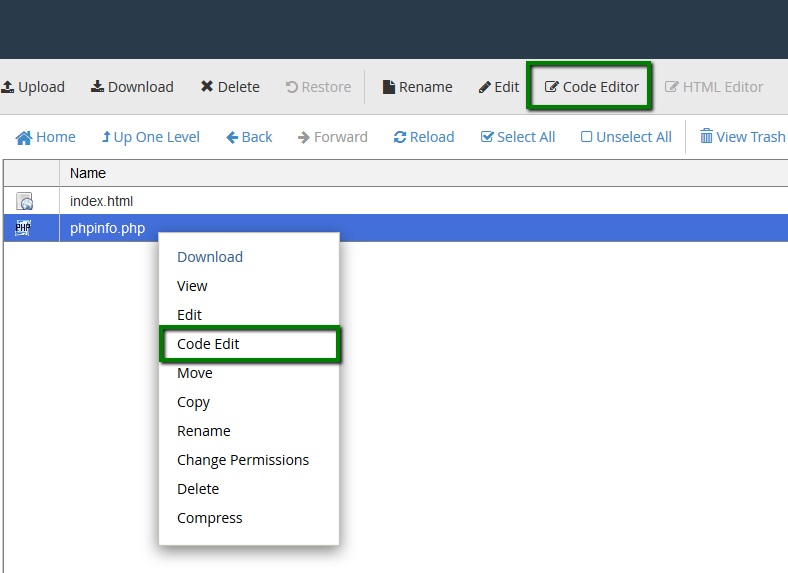
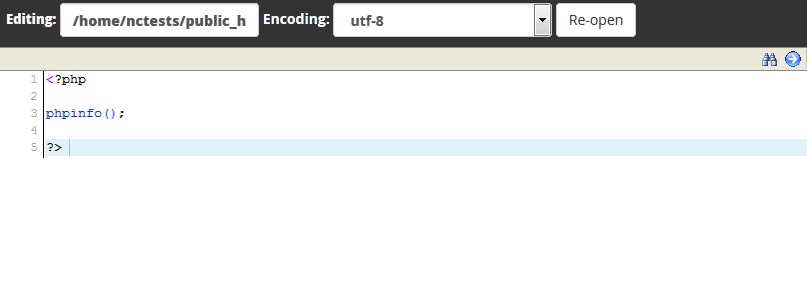
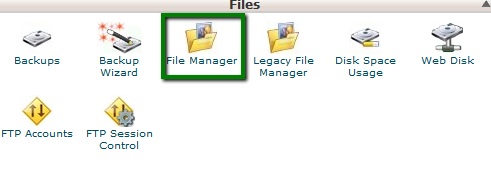
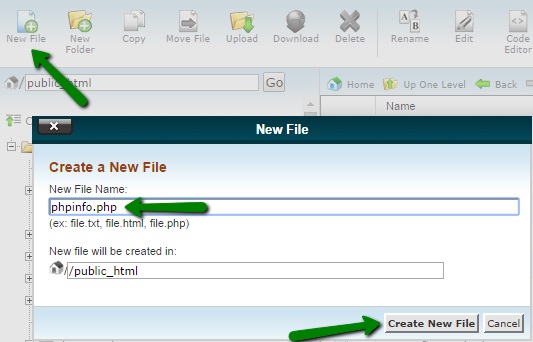
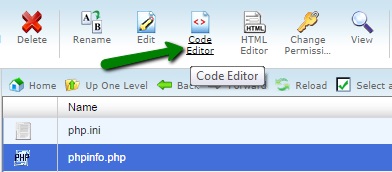

Recent Comments